
Now that you found your niche and is ready to share the insights you have been keeping, you will now make your first blog. In our case, we are to use the services of the updated interface of blogger.com for making your first blog.
But before you
start to make your blog, there are some few words you need to
familiarize. Words commonly found as you make your blog.
Dashboard – is
like your Profile Page in Facebook. You make a blog, have it listed
there, add a post, update your posts and if not contented, delete.
Blog Title –
obvious, it's the name of your blog.
Blogposts – blogpost could be compared to articles written on newspapers. But in blogging, you write a post and have it posted under your blog.
Layout – is the
arrangement of your elements and widgets on your blog.
Template – is
the page design of your blog which is dependent with how your layout
would actually be arranged.
Address – this
is what your viewers will type at the address bar if they want to
visit your blog. Blogger has an extension of blogspot.com which makes
your address to be www.youraddress.blogspot.com
So basically, all
you need is a g-mail account. All your accounts in Google are
synchronized which offers you great flexibility with the websites
they have. If it happen you that you don't have a g-mail account, you
need to sign up at www.mail.google.com
Here are four steps
on how to make your blog.
Step 1: Login with your g-mail account in www.blogger.com
You should now see your dashboard. This is the old blogger interface, we are suppose to use the updated blogger interface so Click --> Try the updated Blogger Interface.
Note: The URL in your address bar is not your blog adress, it's still your dashboard's address.
Step 2: On the upper right corner, you'll find the link --> New Blog
Step 3: Next, you will be prompted to a form, you have to enter all the necessary information you needed like Blog Title which in my case is Geek Files, your desired address and lastly the template, for now, we choose the Simple template. Don't use Dynamics views, were yet starting with the basics.
And there you go, you just made your first blog. But of course, it would be useless if you would just have your blog without posting anything so How Will You Post?
Step 4: To post, just click the orange button with pencil
drawing to create your first post.
Then, again, provide the information needed.
Blogpost Title and your article then click Publish. What is good in
Blogger that is has a good text editor interface which enables you to
perform text editing like your using other word processor
applications. About the properties found in the New Post Page, stay
updated for another tutorial on Blogger Toolbar and Post Settings.
Stay updated with my next tutorial on How to
Change My Template in Blogger.






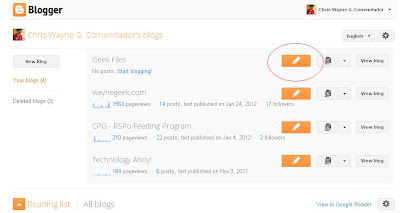




who says no one read? actually you are educating us...'till next time of your interesting, educational and informative blog...Keep up the good work...
ReplyDeleteWell thanks whoever you are..
ReplyDeleteYou might also consider visiting www.cebudomain.com
Gratias!
Do you know how to install a widget in wordpress?.
ReplyDeleteYup.. .
ReplyDeleteI'll have posted in a week.. .
Just stay tuned with the posts! Gratias Amigo!